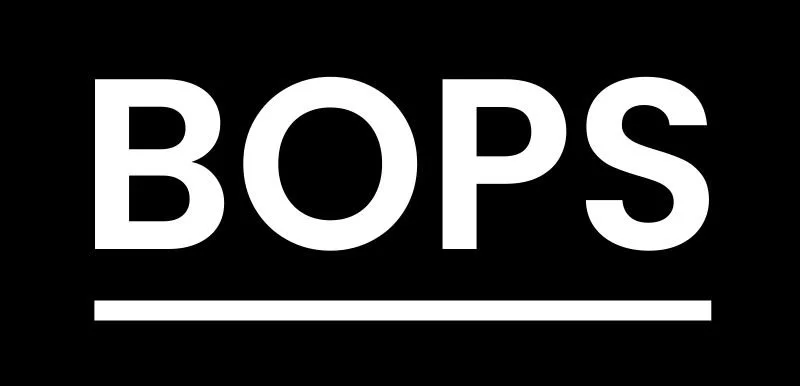Step 7: Set up your BOPS site notices
Why you need to do this
To allow you to generate BOPS site notices with the council logo and desired details on them.
What you need to do
Login to your admin dashboard and manage your site notice settings
How to do this
Before you start you need to make some decisions and collect information.
You need to decide:
if officer names will be shown on the site notice
if a phone number will be shown on the site notice
You will need to collect:
an SVG file of your council logo
a phone number to show on site notices (if desired)
an email address for site notice (if different from your general BOPS email)
Step 1: Prepare your SVG of your council logo
Ensure the logo is monochrome (i.e. black on a white/transparent background) so that it will print correctly.
Download the SVG to your computer. You will need to prepare your SVG logo. Remove any width and height attributes from the <svg> element and ensure it has a viewBox attribute which will allow it to scale correctly to fill the space.
To remove the width and height, open the SVG in a text editor.
Save this file.
The SVG logo should be flattened into a single <path> element – you can use an online tool like SVGOMG to do this. Open your updated SVG in SVGOMG and download it via the blue button in the bottom right corner.
Step 2: Manage the site notice appearance
Go to your BOPS admin account. Select ‘settings’ from the menu across the top. Select “Manage site notices” from the menu on the left.
The updated text in the SVG file file should be copied into the top section.
You can add a phone number in the relevant text box. If you don’t, none will be displayed on the site notice.
You can add an email address. If you don’t, then the council’s default response email address will be used.
You can select whether the planning officer name will be present on the site notice or not.
‘Submit’ to save your site notices. Remember you will need to set-up on both staging and production. Your staging will not have a link to DPR, but your production will do if you have DPR set-up and connected.