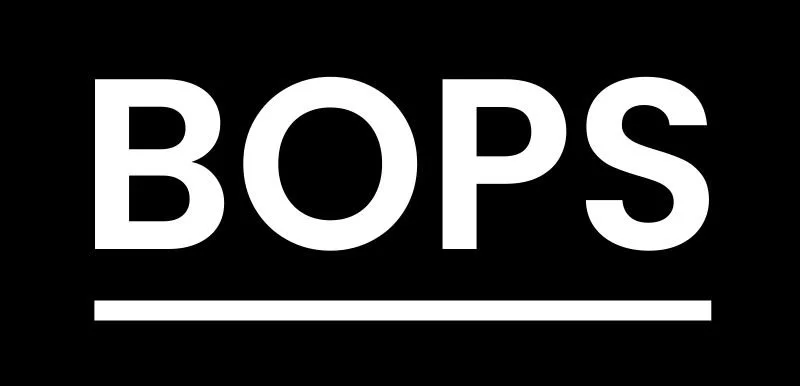Step 6: Set up your BOPS admin permissions
Why you need to do this
To make sure all the information on your BOPS profile is correct before you begin to use it for live planning applications.
What you need to do
Login to your admin dashboard and manage your settings
Add your team members in BOPS using their email address and assign their roles
How to do this
Before you start, watch this video to see how to add consultees, policies, informatives and pre-application requirements.
You should also familiarise yourself with the BOPS user roles (Administrator, Reviewer and Assessor) and what these roles can do in BOPS before you assign staff to them.
As an administrator, you will be able to:
make changes to the settings for your local authority
invite other users and edit or update their details
add consultee details
add your planning policies
add informatives
add document requirements for pre-applications
see a list of submitted applications.
BOPS roles
Assessor
Who should use this role type
Planning Officers who validate and assess planning applications
What this role can do in BOPS
Update application details
Complete validation tasks
Complete assessment tasks
Reviewer
Who should use this role type
Senior Planning Officers and Managers who assess and issue decisions on planning applications.
Planning Officers who are authorised to issue decisions.
What this role can do in BOPS
Update application details
Complete validation tasks
Complete assessment tasks
Complete review tasks
Issue a decision
Issue a pre-application report
Admin
Who should use this role type
Administrative staff
What this role can do in BOPS
Add and remove users
Manage consultee details
Manage planning policies
Manage informatives
Manage application requirements (pre-app)
Manage profile settings
View submissions log
Step 1: Set up your admin account email address
Most councils use a dedicated email address for their admin role. This can be a generic email such as ‘digitalplanning@councilx.gov.uk’.
Using a dedicated admin email address avoids anyone being unable to be in an assessor or reviewer role with their own email address.
Step 2: Set up your local authority profile page
Select ‘Profile’ in the top navigation.
Hint text above each input field will help you decide what to enter. This is also the page where you will enter your Notify information.
Step 3: Manage users in the users dashboard
Before you start, familiarise yourself with the key roles your council will need to use BOPS: planning managers and administrators who have access to your local authority’s BOPS system. You can create, edit or remove users from this page.
When you create a new user, they will receive an email with a link inviting them to set up a password. This confirms that their email is valid, and their details will appear in the ‘Confirmed’ tab in the users page.
If someone does not confirm their email within the expiry time, you can send them a new email. Choose ‘resend invite’ under their name in the table.
If all your users have confirmed their details, you will not see the reminder status bar shown in the screenshot of the page above.
Step 4: Manage consultees
Select ‘Manage consultees’ from the top navigation bar.
Add a new consultee and provide their name, email address, role, and the organisation they represent. You can also edit existing consultees.
Once you have completed this step, you will be able to select and add consultees from your list.
Step 5: Manage planning policies
Select ‘Manage policies’ from the top navigation bar.
On the ‘Manage policy areas’ page, you can ‘add policy area’. These areas may come from your local plan, or could be based on themes that you commonly assess applications against e.g. design or amenity.
On the ‘Manage policy guidance’ page, you can ‘add policy guidance’. This might include local, regional and national planning documents. You can also add a hyperlink to the document.
On the ‘Manage policy references’ page, you can ‘add policy references’. Enter the policy code and description, then link it to a policy area. For example, policy P53 ‘Protecting amenity’ of the Southwark Plan, linked to the amenity policy area.
Once you have completed this step, you will be able to select policy areas and policy guidance from your lists.
Step 6: Manage informatives
Select ‘Manage policies’ from the top navigation bar.
On the ‘Manage informatives’ page, you can ‘add informative’. Enter the informative title and details.
Once you have completed this step, you will be able to select informatives from the pre-set list when doing the ‘add informatives‘ task to complete assessment on BOPS.
Step 7: Manage document requirements for pre-applications
Select ‘Manage policies’ from the top navigation bar.
On the ‘Manage requirements’ page, you can ‘add requirement’. These requirements are for pre-applications only. You can use this page to copy requirements from your validation checklist. These requirements can be selected and listed as part of the pre-application report process.
Select ‘add requirement’ and enter the document category, description and guidelines.
Once you have completed this step, you will be able to add requirements when doing the ‘check and add requirements’ task to complete a pre-app assessment in BOPS.
Step 8: See application submissions
Select ‘Submissions’ from the top navigation bar.
You will be able to view a list of submissions organised by date. You can also check how the application was submitted.